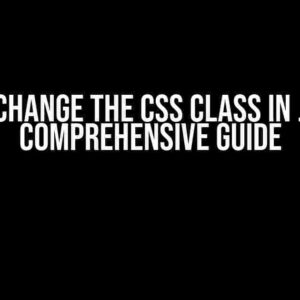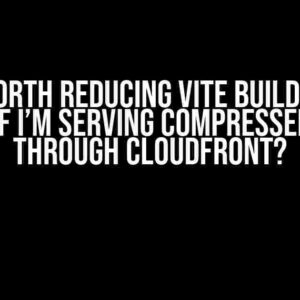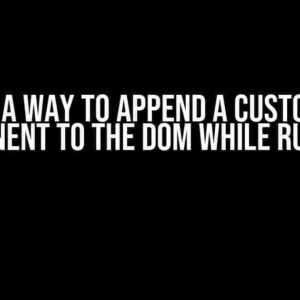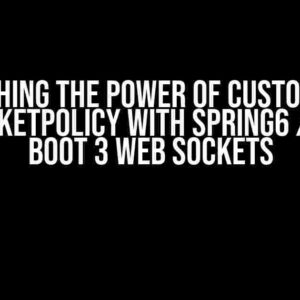Are you tired of using clunky, outdated text editors in your Vue.js applications? Do you want to provide your users with a seamless, intuitive rich text editing experience? Look no further! In this article, we’ll dive deep into the wonderful world of Vue Quill, a powerful, flexible, and highly customizable rich text editor built specifically for Vue.js.
What is Vue Quill?
Vue Quill is a Vue.js wrapper for the popular Quill rich text editor. Quill is a lightweight, modular, and highly customizable editor that provides a wide range of features and options for creating rich text content. By wrapping Quill in a Vue.js component, Vue Quill makes it easy to integrate Quill into your Vue.js applications, providing a seamless and intuitive editing experience for your users.
Getting Started with Vue Quill
To get started with Vue Quill, you’ll need to install it using npm or yarn:
npm install vue-quillor
yarn add vue-quillOnce installed, you can import Vue Quill into your Vue.js component:
<template>
<div>
<quill-editor v-model="content" />
</div>
</template>
<script>
import { VueQuillEditor } from 'vue-quill';
export default {
components: { VueQuillEditor },
data() {
return {
content: ''
}
}
}
</script>Basic Configuration and Options
By default, Vue Quill provides a basic configuration that includes a toolbar with common formatting options, such as bold, italic, and underline. However, you can customize Vue Quill to fit your specific needs by passing options to the `
Here are some common options you can pass to Vue Quill:
placeholder: sets the placeholder text for the editorreadOnly: sets the editor to read-only modetheme: sets the theme for the editor (e.g., ‘snow’, ‘bubble’)modules: enables/disables specific modules, such as the toolbar or syntax highlightingformats: specifies the formats supported by the editor (e.g., ‘bold’, ‘italic’, ‘header’)
<template>
<div>
<quill-editor
v-model="content"
placeholder="Enter your text here..."
theme="snow"
:modules="modules"
:formats="formats"
/>
</div>
</template>
<script>
export default {
data() {
return {
content: '',
modules: {
toolbar: ['bold', 'italic', 'underline']
},
formats: ['bold', 'italic', 'header']
}
}
}
</script>Customizing the Toolbar
The toolbar is one of the most critical components of Vue Quill. By default, it includes a selection of common formatting options, but you can customize it to fit your specific needs.
Here are some ways you can customize the toolbar:
toolbar: specifies the toolbar options, such as bold, italic, and underlinetoolbar_groups: groups toolbar options into categories (e.g., ‘basic’, ‘ advanced’)toolbar_handlers: specifies custom handlers for specific toolbar options
<template>
<div>
<quill-editor
v-model="content"
:toolbar="toolbar"
/>
</div>
</template>
<script>
export default {
data() {
return {
content: '',
toolbar: [
['bold', 'italic', 'underline'],
['link', 'image'],
['clean']
]
}
}
}
</script>Handling Events and Changes
Vue Quill provides several events and hooks that allow you to respond to changes and interactions with the editor.
Here are some common events and hooks:
@change: triggered when the editor content changes@blur: triggered when the editor loses focus@focus: triggered when the editor gains focus@ready: triggered when the editor is initialized and ready for use
<template>
<div>
<quill-editor
v-model="content"
@change="handleContentChange"
/>
</div>
</template>
<script>
export default {
methods: {
handleContentChange(editor, html, text) {
console.log('Content changed:', text);
}
}
}
</script>Integrating with Vue.js Forms and Validations
Vue Quill can be easily integrated with Vue.js forms and validation systems.
Here’s an example of how you can integrate Vue Quill with a Vue.js form:
<template>
<form>
<quill-editor
v-model="content"
:rules="[required, minLength(10)]"
/>
<button type="submit">Submit</button>
</form>
</template>
<script>
import { required, minLength } from 'vuelidate/lib/validators';
export default {
data() {
return {
content: ''
}
},
validations: {
content: {
required,
minLength: minLength(10)
}
}
}
</script>Common Issues and Troubleshooting
Like any complex library, Vue Quill can sometimes present challenges and issues.
Issue 1: Editor Not Displaying
If the editor is not displaying, check that you have installed Vue Quill correctly and imported it into your Vue.js component.
Issue 2: Editor Not Responsive
If the editor is not responsive, check that you have set the correct width and height for the editor container.
Issue 3: Editor Not Saving Changes
If the editor is not saving changes, check that you have bound the editor content to a Vue.js data property and that you are using the correct event handlers to capture changes.
Conclusion
In this article, we’ve covered the basics of using Vue Quill, including installation, configuration, customization, and integration with Vue.js forms and validation systems. We’ve also discussed common issues and troubleshooting techniques.
By following the instructions and examples provided in this article, you should now be able to use Vue Quill to create rich, interactive text editors in your Vue.js applications.
| Feature | Description |
|---|---|
| Rich Text Editing | Provides a range of formatting options, including bold, italic, and underline |
| Customizable | Allows for customization of the toolbar, modules, and formats |
| Integrates with Vue.js | Seamlessly integrates with Vue.js forms and validation systems |
| Event Handling | Provides events and hooks for responding to changes and interactions with the editor |
Vue Quill is a powerful, flexible, and highly customizable rich text editor that can be easily integrated into your Vue.js applications. With its wide range of features and options, Vue Quill is the perfect solution for creating rich, interactive text editors that provide an exceptional user experience.
Happy coding!
Here are 5 Questions and Answers about “How to use Vue Quill”:
Frequently Asked Questions
Get started with Vue Quill, the powerful rich text editor, with these frequently asked questions!
How do I install Vue Quill in my project?
To install Vue Quill, simply run the command `npm install vue-quill` or `yarn add vue-quill` in your project directory. Then, import it in your Vue component using `import VueQuill from ‘vue-quill’` and register it as a component.
How do I customize the toolbar in Vue Quill?
You can customize the toolbar in Vue Quill by passing a `toolbar` prop to the `quill-editor` component. For example, `
How do I get the content of the editor in Vue Quill?
You can get the content of the editor in Vue Quill by using the `@input` event or the `getContent()` method. For example, `
Can I use Vue Quill with other Vue libraries and frameworks?
Yes, Vue Quill is compatible with other Vue libraries and frameworks, such as Vuex, Vue Router, and Vuetify. You can use Vue Quill alongside these libraries and frameworks to build robust and feature-rich applications.
Is Vue Quill compatible with older browsers?
Vue Quill is compatible with modern browsers, including Chrome, Firefox, Safari, and Edge. However, it may not work in older browsers, such as Internet Explorer. If you need to support older browsers, you may need to use a polyfill or a different rich text editor.